DMG Mori
This page provides information on integrating with DMG Mori machines with Chatter. DMG Mori CELOS controls connect with Chatter via the network and the MTConnect protocol.
DMG Mori CELOS controls connect with Chatter via the network and the MTConnect protocol.
Connect the Network Cable
-
Connect the network cable as indicated in the machine's manual.
Note that network configurations may vary between machines. Refer to your machine's manual for more information on specific configurations.
Generally, your machine will have two network interfaces (purple), tied into one switch, as pictured below. This is the switch that you must connect your external ethernet line (blue, in thie photo) to in order to see both devices (ethernet X1 and X2) on the network.
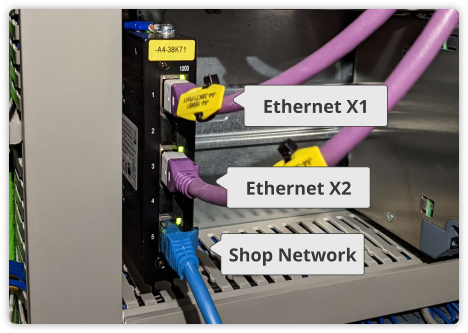
Configure the Ethernet Interface
Connection options will be found under the "Connector Management" app, signified by the below icon:

- MTConnect communicates over the Ethernet X1 interface, found in the third box from the left in the settings menu.
- Navigate to Network Settings, then to the Ethernet X1 tab. Do not modify settings on Ethernet X2.
- Important: If FTP is configured on the Siemens control (ETH1/ETH2/X127/X130), the IP configured in CELOS must differ from the Siemens IP to avoid network conflicts.
- Configure the following:
- IP Address, Network Mask, Gateway, and Primary DNS as desired.
- Avoid using DHCP unless your DHCP server is configured to assign the machine the same address consistently.
Enable MTConnect
- Navigate to the Machine Data menu and configure the following settings:
- Application Output: MTConnect
- MTConnect Agent: Enabled
- Take note of your MTConnect Agent Machine ID; you will need this later.

Test the Connection
- On your computer, open a web browser and enter the following address:
http://YOUR_MACHINE_IP:15404/YOUR_AGENT_MACHINE_ID/probe
- For example, if the machine's IP is
10.3.11.42and the agent ID isDMG_MORI_1836585168A, you would go to:http://10.3.11.42:15404/DMG_MORI_1836585168A/probe - The agent ID is typically
DMG_MORI_followed by your machine's serial number unless you or an applications engineer has changed it.
- You should see a web page confirming the MTConnect connection.
Configure the Agent Machine ID in Chatter
- Open Chatter at https://app.chatter.dev/.
- Navigate to Settings > Machines > Your Machine.
- In the top section, enter the following:
- The machine's IP address.
- Port number (default is
15404). - MTConnect Machine ID from earlier.
- Press Save and power cycle your Chatterbox (or restart your Desktop Connector).
If the Port or MTConnect Machine ID options are not visible, contact Chatter support for assistance.
Final Step
Your configuration is now complete! Navigate to the Chatter diagnostics page for the machine to verify that an incoming data stream is visible.