Configuring Chatterbox WiFi Network
Introduction
The Chatterbox can be connected to your network via Ethernet or WiFi. This guide will walk you through the steps to connect your Chatterbox to your WiFi network.
Prerequisites
- A Chatterbox device
- A computer with a text editor
- A USB flash drive
Configuration Steps
Create the Configuration File
- Insert the USB flash drive into your computer
- Create a new text file in a basic text editor of your choice (e.g. Notepad, TextEdit, Visual Studio Code)
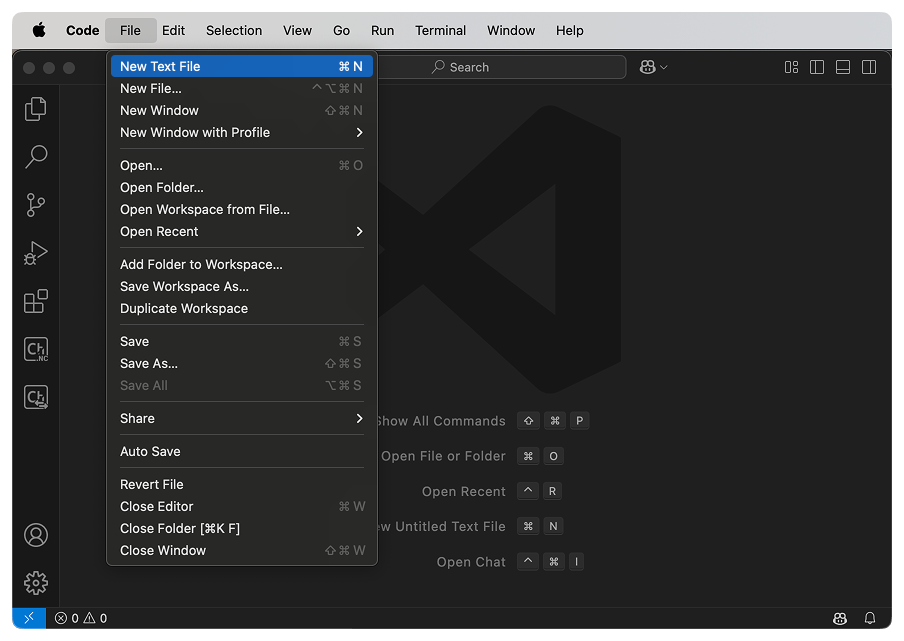
- Add the following lines to the file:
YourWiFiSSID
YourWiFiPassphrase
Replace YourWiFiSSID with the name of your WiFi network and YourWiFiPassphrase with the passphrase for your WiFi network.
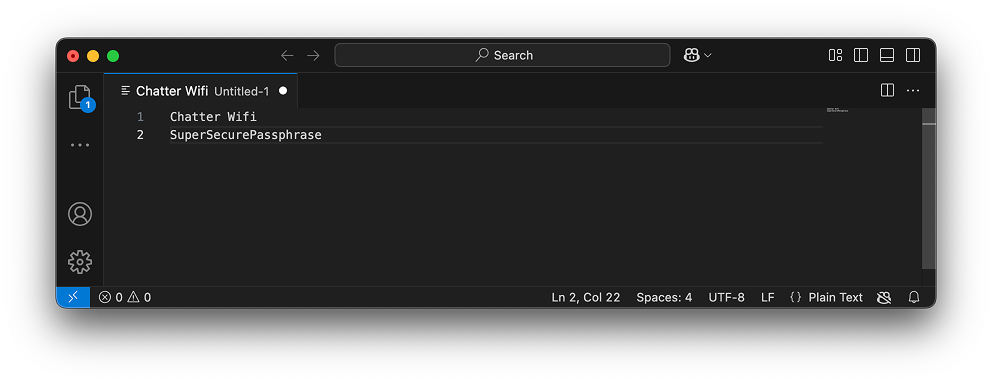
- Save the file as
wifi.txtto the root directory of the USB flash drive
Check File Extension
Many computers are set up to hide file extensions, so make sure the file is named wifi.txt and not wifi.txt.txt
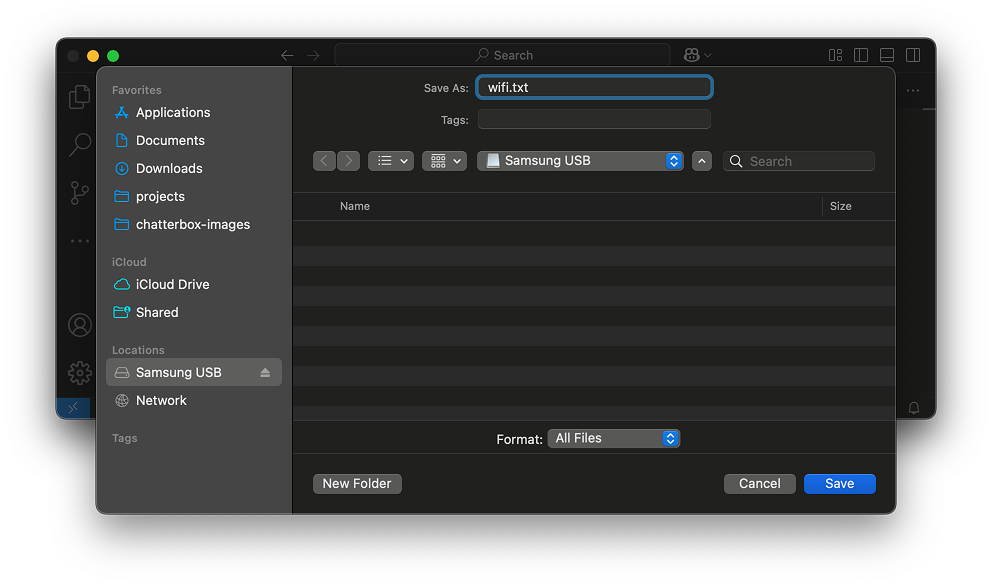
- Eject the USB flash drive from your computer
Update the Chatterbox's WiFi Configuration
- Power off the Chatterbox by unplugging it
- Insert the USB flash drive into the USB port on the Chatterbox
- Power on the Chatterbox by plugging it back in
- Wait ~30 seconds for the Chatterbox to boot up and connect to your WiFi network. During the boot process, the Chatterbox will look for a
wifi.txtfile on the USB flash drive and use the network information in that file to connect to your WiFi network, then restart. - Remove the USB flash drive from the Chatterbox
Verification
To verify the Chatterbox is connected to your network, check the Diagnostics page for any machine that is assigned to that Chatterbox. You should see the Chatterbox displaying as online.
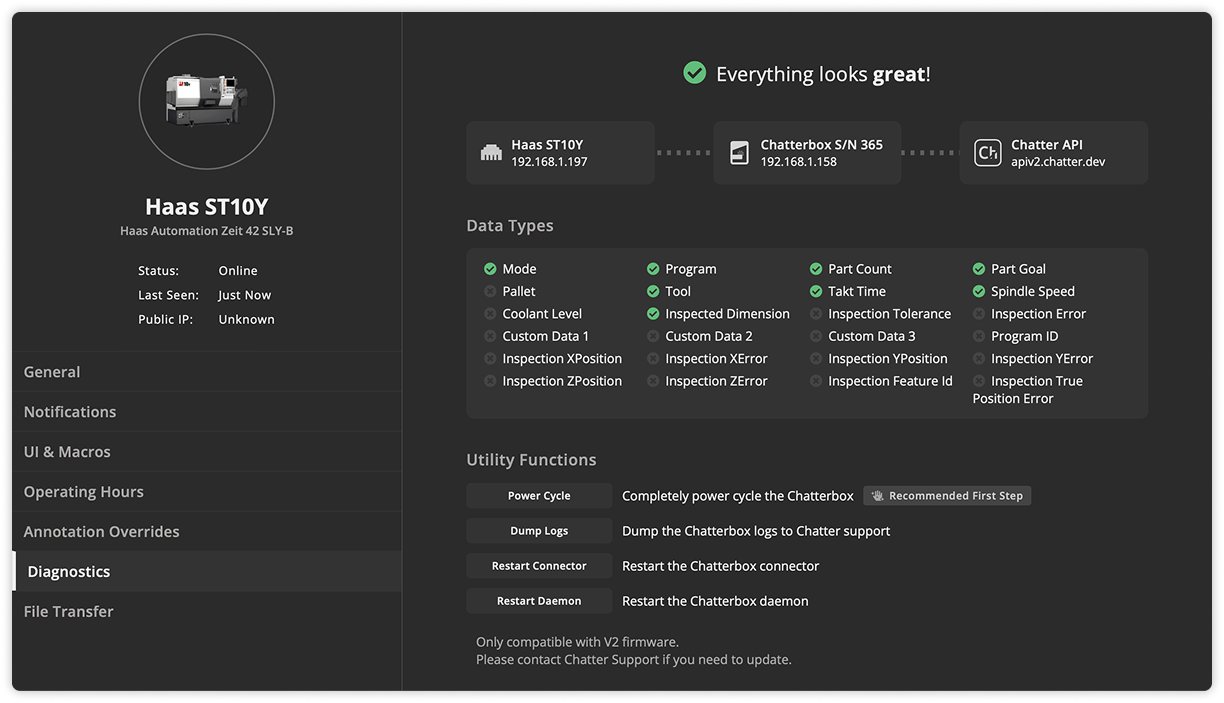
Troubleshooting
If you do not see in Chatter that your Chatterbox is connected to your WiFi network, take the following steps:
- Double-check the
wifi.txtfile on the USB flash drive to ensure the network name and passphrase are correct. - Verify that the file is named
wifi.txtand notwifi.txt.txt. - Make sure the USB flash drive is formatted as FAT32, exFAT, or NTFS.
- Try using a different USB flash drive.
- Check your router's client list to see if the Chatterbox shows up as a connected device. The device will show up as
chatterbox-XXXXwhereXXXXis the ID of the Chatterbox.